Practice and Training
Practice Crayfish Data Entry and Submission
We have developed two different training data submission forms for the Crayfish Study; they look nearly identical to the real forms, but data is not stored in the same database or map. You can use these forms yourself as well as share it with your students and have them “collect” practice data and practice submitting data using one of the forms below. There is a short form and a long form. Note: Nearly all new participants use the short form.
You can practice on a desktop computer as well as any mobile device. In order to use mobile devices they need to be prepared. Be sure to follow the instructions on the Preparing Devices page first.
Safety Note:
Please monitor student training data entries for appropriateness and edit or remove inappropriate entries. Remind them that although it is not the real data collection form the data is visible to the world as soon as they post it and will reflect upon their group. All inappropriate information, graphics, photographs, and text entered on the real data forms will be removed and may jeopardize your group’s ability to participate in the crayfish study and/or any future projects which include online content. Also, remind students that photographs shared through these forms must be appropriate for sharing.
See what makes a good picture for science? For security reasons, please no photographs of people.
To Practice on a Desktop
Click on the link to the form that you wish to use (below). It should then ask you to download the survey and either open in a web browser or the Survey 123 app. Then you are ready to enter data. Use the web browser if you are indoors with internet, use the app if you go outdoors where internet service is iffy.
To practice on a mobile device
To use mobile devices you need to do some prep. Follow the instructions on the Preparing Devices page and then return here. Once you have prepared your mobile device:
- Use the web browser if you are indoors with internet, use the app if you go outdoors where internet service is iffy.
- Another way to get started is: Take a picture/scan the QR code below. If you have downloaded the Survey123 app, you can use the app to scan the QR code below. Look for the QR code symbol in the search line on the right. If have not downloaded the Survey123 app yet, It should ask you to tap on the webpage link to take you to the Survey123 app and then you can open the survey. It is fastest to download the survey to your device. NOTE: if you are using an older device (e.g., 2015) just taking a picture with your camera may not take you to the link.
Links to Training Forms
Long Training Form:
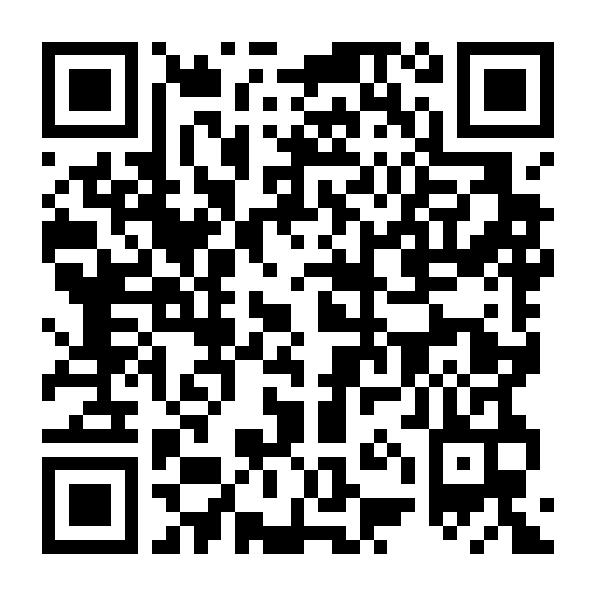
Short Training Form:
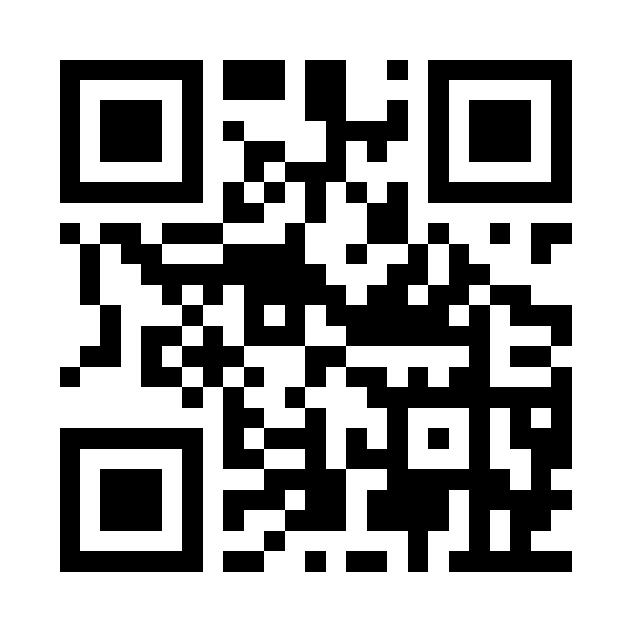
Paper Forms
If you don’t have access to mobile devices to use in the field, download, print and share with your students. You will need both the MS Excel and one of the other formats. Use either the PDF or the MS Word form In the field. When you have completed data collection, enter the data from the paper form into the MS Excel file. Then submit your data file via the form below.
Things to watch for as data is entered: spelling, grammar, and accidental change or deletion of the column headers. You can lock the header if you wish for entry, just be sure to unlock before submission.
Paper Form Practice Data Submission
Then submit the Excel file through email.
Using the Practice Data Maps
Collecting data is only a portion of the work. Next the data needs to be analyzed. Click on any of the links below to see the Crayfish Study data.
Practice Data Visualization Maps
You can view your practice data on these maps:
Teaching and Learning with ArcGIS
If you are new to working with geographical information/geo-located data, you can get started on Teaching + Learning with ArcGIS Online The page has links to activities you, and your students can use to learn about GIS and how to use ArcGIS Online. Check out Esri’s Mapping Software for K-12 Instruction page and learn how schools can obtain free software and account.
If you already have some understanding of ArcGIS Online you can easily get started using the Crayfish Study data.
Things to Try
Choose one of the data maps from the list below.
Data Maps
- Short Training Form Data Map
- Long Training Form Data Map
- Map of Combined Data from many resources (real data)
Next sign in to one of your ArcGIS accounts and then save the map to your account (if you want to use it in more than one account, you will need to repeat for each account). Use the “Save As” function and rename the map including The River Mile (or TRM) in the title along with your group or school name. Now you when you open the data layers and change things you can save the changes. By saving the map to your own account nothing you do with the data will change the original map or data.
Use your skills from an introduction to ArcGIS Online and explore the data. What do you notice about the data? Are there any patterns? Change the symbols and experiment with what it tells you. If your map has multiple layers, practice turning them on and off. What do you know about the species you found? Is it native? If not, where is it’s native territory?
Build an app presentation of your map and data. Try out the different formats. Which ones help you tell your story about your data?
Add Other Data
What other data may interact with your data? Ask investigative questions about your data, then search for existing data. In ArcGIS Online there is the ability to search for existing data layers when you click on the layers tab. Test it out on your map. Does it work? No? Try another one. When/If you find data you like, add it to your map.
Add Your Own Data
Collect additional data information and enter the data into a database (Excel). First, decide what you want to know about the subject. Location is always a must when doing any GIS work! Maybe color, size, habitat type, species, type of object (e.g, lamp post), etc. Create a quick data collection form. Collect the data.
Preparing your Data
Now check your data for anything that might trip up the uploading. This could be things like words that are not connected (must_have_no_spaces), misspellings, any other formats? Now save as a csv file (comma delimited) and upload to your map.
Next you need to format your popups, decide which layers to display, choose which categories of information you wish to display, turn off those that you don’t want. There’s much more to do, but first remember to save your map!
Lastly, your map and data layers need to be shared with everyone if you want anyone else to look at your map. Until you do this no one else can see your work.
Things to Try in a Subscription Account
If you or your school has an Esri organization subscription account, there are a lot more things to try. You can create a dashboard, or there are more options for map viewers and apps. Dashboard Example
There are more things to try on Esri’s website for schools. Check it out!
Schools can obtain a free subscription account from Esri. Learn how here!

